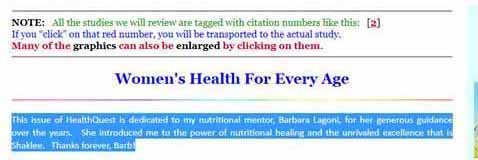Keyboard Shortcuts This section was compiled by Frank M. Painter, D.C.
Send all comments or additions to: Frankp@chiro.org




Introduction
The keyboard shortcuts demonstrated in this section will work in almost all programs that run in the Windows environment...word processors to browsers. They are great time savers over using your mouse to execute commands in the the "pull-down menus"
Copy and Paste
"Cut and Paste" is the simplest way to move data from one place to another.
No doubt you have used your mouse to high–light text before? All you do is "left–click" at the beginning of the text you want to copy, and then "drag" the mouse cursor down to the end of the text you want.
SEE THIS SIMPLE EXAMPLE OF HIGHLIGHTING:
Do that now... "highlight" this paragraph. Notice how it turned blue? Excellent work!
The next trick is how to Copy that information.
If you hold down the CTRL (control) key, and then "tap" the letter "C" key (without the commas of course –––> CTRL C ), you will have copied that hilighted text to the Clipboard, which is a temporary memory in Windows.

The last trick is how to Paste that information.
First, you will open whatever document you want to move the highlighted text to. That could be a word processor document (Word, WordPad) or newly opened e–mail document.
Next, move your mouse cursor over the place you want to paste that information and hit CTRL V. Notice how the text just "drops" onto the page. Cool!
Some word processors will copy the information with the fonts and formatting intact, and some won't.
You'll learn quickly if you maay require a "high–end" word processor like MS Word or if "Write" or "Notepad" is all you need for the task–at–hand.
To Open a Toolbar in any Windows program
You can get access to the toolbar "dropdowns" by first hitting the ALT key. Did you notice that when you tap ALT, a "box" appears around the first drop-down? (File) You might also observe that an UNDERLINE appears beneath the F in the word File...and looks like File. Underlines will also appear under the "key letter" for all the other dropdowns.
The use of shortcuts for (almost) all commands work in two-steps. First you get the dropdown to open, then you hit the "keyletter" for the command you want.
Lets start by Saving a File. Hit ALT F to open the FILE dropdown. Notice that Save has it's S underlined. Tapping that S while the FILE dropdown is open completes the command "save the file". If you wanted to rename the file, you could select ALT F A (Hit ALT and F together, followed by tapping the A once) "Save As". When the "Save As" box opens, just write the new name...and make sure you are in the directory you want to be in.it.
Other Convenient Shortcuts
To find a word in a document Just hit CTRL F and the FIND box appears
Open a new Browser In Internet Explorer, just hit CTRL N

Return to the LINKS Table of Contents
Since 1-20-2006
Updated 3-21-2015


| Home Page | Visit Our Sponsors | Become a Sponsor |
Please read our DISCLAIMER |